如何使用Python OpenCV混合圖像?
在這篇文章中,我們將提供一些使用OpenCV的示例。
在OpenCV中混合圖像我們將提供一個逐步的示例,說明如何使用Python OpenCV混合圖像。下面我們展示了目標圖像和濾鏡圖像。
目標圖像

濾鏡圖像

import cv2
# Two images
img1 = cv2.imread('target.jpg')
img2 = cv2.imread('filter.png')
# OpenCV expects to get BGR images, so we will convert from BGR to RGB
img1 = cv2.cvtColor(img1, cv2.COLOR_BGR2RGB)
img2 = cv2.cvtColor(img2, cv2.COLOR_BGR2RGB)
# Resize the Images. In order to blend them, the two images
# must be of the same shape
img1 =cv2.resize(img1,(620,350))
img2 =cv2.resize(img2,(620,350))
# Now, we can blend them, we need to define the weight (alpha) of the target image
# as well as the weight of the filter image
# in our case we choose 80% target and 20% filter
blended = cv2.addWeighted(src1=img1,alpha=0.8,src2=img2,beta=0.2,gamma=0)
# finally we can save the image. Now we need to convert it from RGB to BGR
cv2.imwrite('Blending.png',cv2.cvtColor(blended, cv2.COLOR_RGB2BGR))

在OpenCV中處理圖像我們將展示如何使用Python中的OpenCV應用圖像處理。

如何模糊影像import cv2
import numpy as np
import matplotlib.pyplot as plt
%matplotlib inline
img = cv2.imread('panda.jpeg')
img = cv2.cvtColor(img, cv2.COLOR_BGR2RGB)
blurred_img = cv2.blur(img,ksize=(20,20))
cv2.imwrite("blurredpanda.jpg", blurred_img)

如何申請Sobel Operator你可以在Wikipedia上查看Sobel Operator:https://en.wikipedia.org/wiki/Sobel_operator也可以開始嘗試一些過濾器。讓我們應用水平和垂直Sobel。img = cv2.imread('panda.jpeg',0)
sobelx = cv2.Sobel(img,cv2.CV_64F,1,0,ksize=5)
sobely = cv2.Sobel(img,cv2.CV_64F,0,1,ksize=5)
cv2.imwrite("sobelx_panda.jpg", sobelx)
cv2.imwrite("sobely_panda.jpg", sobely)


如何對圖像應用閾值我們還可以對圖像進行二值化。img = cv2.imread('panda.jpeg',0)
ret,th1 = cv2.threshold(img,100,255,cv2.THRESH_BINARY)
fig = plt.figure(figsize=(12,10))
plt.imshow(th1,cmap='gray')

OpenCV中的人臉檢測我們將討論如何使用OpenCV應用人臉檢測。我們通過一個實際的可重現的示例來直截了當。邏輯如下:我們從URL(或從硬盤)獲取圖像。我們將其轉換為numpy array,然后轉換為灰度。然后通過應用適當的**CascadeClassifier,**我們獲得了人臉的邊界框。最后,使用PIllow(甚至是OpenCV),我們可以在初始圖像上繪制框。import cv2 as cv
import numpy as np
import PIL
from PIL import Image
import requests
from io import BytesIO
from PIL import ImageDraw
# I have commented out the cat and eye cascade. Notice that the xml files are in the opencv folder that you have downloaded and installed
# so it is good a idea to write the whole path
face_cascade = cv.CascadeClassifier('C:\opencv\build\etc\haarcascades\haarcascade_frontalface_default.xml')
#cat_cascade = cv.CascadeClassifier('C:\opencv\build\etc\haarcascades\haarcascade_frontalcatface.xml')
#eye_cascade = cv.CascadeClassifier('C:\opencv\build\etc\haarcascades\haarcascade_eye.xml')
URL = "https://images.unsplash.com/photo-1525267219888-bb077b8792cc?ixlib=rb-1.2.1&ixid=eyJhcHBfaWQiOjEyMDd9&auto=format&fit=crop&w=1050&q=80"
response = requests.get(URL)
img = Image.open(BytesIO(response.content))
img_initial = img.copy()
# convert it to np array
img = np.asarray(img)
gray = cv.cvtColor(img, cv.COLOR_BGR2GRAY)
faces = face_cascade.detectMultiScale(gray)
# And lets just print those faces out to the screen
#print(faces)
drawing=ImageDraw.Draw(img_initial)
# For each item in faces, lets surround it with a red box
for x,y,w,h in faces:
# That might be new syntax for you! Recall that faces is a list of rectangles in (x,y,w,h)
# format, that is, a list of lists. Instead of having to do an iteration and then manually
# pull out each item, we can use tuple unpacking to pull out individual items in the sublist
# directly to variables. A really nice python feature
#
# Now we just need to draw our box
drawing.rectangle((x,y,x+w,y+h), outline="red")
display(img_initial)
最初的圖像是這樣的:

然后在繪制邊界框后,我們得到:

如我們所見,我們設法正確地獲得了四個面,但是我們還發現了窗后的“鬼”……裁剪臉部以分離圖像我們還可以裁剪臉部以分離圖像for x,y,w,h in faces:
img_initial.crop((x,y,x+w,y+h))
display(img_initial.crop((x,y,x+w,y+h)))
例如,我們得到的第一張臉是:

注意:如果你想從硬盤讀取圖像,則只需鍵入以下三行:# read image from the PC
initial_img=Image.open('my_image.jpg')
img = cv.imread('my_image.jpg')
gray = cv.cvtColor(img, cv.COLOR_BGR2GRAY)
OpenCV中的人臉檢測視頻這篇文章是一個實際示例,說明了我們如何將OpenCV]與Python結合使用來檢測視頻中的人臉。在上一篇文章中,我們解釋了如何在Tensorflow中應用對象檢測和OpenCV中的人臉檢測。通常,計算機視覺和對象檢測是人工智能中的熱門話題。例如考慮自動駕駛汽車,該自動駕駛汽車必須連續檢測周圍的許多不同物體(行人,其他車輛,標志等)。如何錄制人臉檢測視頻在以下示例中,我們將USB攝像頭應用到人臉檢測,然后將視頻寫入.mp4文件。如你所見,OpenCV能夠檢測到面部,并且當它隱藏在手后時,OpenCV會丟失它。import cv2
# change your path to the one where the haarcascades/haarcascade_frontalface_default.xml is
face_cascade = cv2.CascadeClassifier('../DATA/haarcascades/haarcascade_frontalface_default.xml')
cap = cv2.VideoCapture(0)
width = int(cap.get(cv2.CAP_PROP_FRAME_WIDTH))
height = int(cap.get(cv2.CAP_PROP_FRAME_HEIGHT))
# MACOS AND LINUX: *'XVID' (MacOS users may want to try VIDX as well just in case)
# WINDOWS *'VIDX'
writer = cv2.VideoWriter('myface.mp4', cv2.VideoWriter_fourcc(*'XVID'),25, (width, height))
while True:
ret, frame = cap.read(0)
frame = detect_face(frame)
writer.write(frame)
cv2.imshow('Video Face Detection', frame)
# escape button to close it
c = cv2.waitKey(1)
if c == 27:
break
cap.release()
writer.release()
cv2.destroyAllWindows()
計算機視覺代碼的輸出只需幾行代碼即可通過動態人臉檢測錄制該視頻。如果你運行上面的代碼塊,你將獲得類似的視頻。
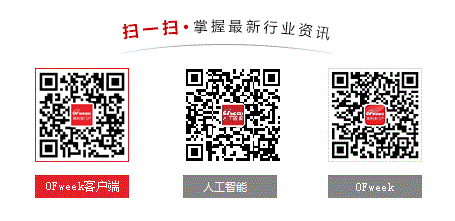
請輸入評論內容...
請輸入評論/評論長度6~500個字
最新活動更多
-
11月7日立即參評>> 【評選】維科杯·OFweek 2025(第十屆)物聯網行業年度評選
-
11月20日立即報名>> 【免費下載】RISC-V芯片發展現狀與測試挑戰-白皮書
-
即日-11.25立即下載>>> 費斯托白皮書《柔性:汽車生產未來的關鍵》
-
11月27日立即報名>> 【工程師系列】汽車電子技術在線大會
-
11月28日立即下載>> 【白皮書】精準洞察 無線掌控——283FC智能自檢萬用表
-
12月18日立即報名>> 【線下會議】OFweek 2025(第十屆)物聯網產業大會











 分享
分享















