什么是 OpenCV?計(jì)算機(jī)視覺基本任務(wù)入門
如果你有興趣或計(jì)劃做與圖像或視頻相關(guān)的事情,你絕對(duì)應(yīng)該考慮使用計(jì)算機(jī)視覺。計(jì)算機(jī)視覺 (CV) 是人工智能 (AI) 的一個(gè)分支,它使計(jì)算機(jī)能夠從圖像、視頻和其他視覺輸入中提取有意義的信息,并采取必要的行動(dòng)。例如自動(dòng)駕駛汽車、自動(dòng)交通管理、監(jiān)控、基于圖像的質(zhì)量檢查等等。
什么是 OpenCV?
OpenCV 是一個(gè)主要針對(duì)計(jì)算機(jī)視覺的庫。它擁有你在使用計(jì)算機(jī)視覺 (CV) 時(shí)所需的所有工具。“Open”代表開源,“CV”代表計(jì)算機(jī)視覺。我會(huì)學(xué)到什么?本文包含使用 OpenCV 庫開始使用計(jì)算機(jī)視覺所需的全部內(nèi)容。你會(huì)在計(jì)算機(jī)視覺方面感到更加自信和高效。
讀取和顯示圖像
首先讓我們了解如何讀取圖像并顯示它,這是CV的基礎(chǔ)知識(shí)。
讀取圖像:
import numpy as np
import cv2 as cv
import matplotlib.pyplot as plt
img=cv2.imread('../input/images-for-computer-vision/tiger1.jpg')
'img' 包含 numpy 數(shù)組形式的圖像。讓我們打印它的類型和形狀
print(type(img))
print(img.shape)
numpy 數(shù)組的形狀為 (667, 1200, 3),其中,
667 – 圖像高度,1200 – 圖像寬度,3 – 通道數(shù),
在這種情況下,有 RGB 通道,所以我們有 3 個(gè)通道。原始圖像是 RGB 的形式,但 OpenCV 默認(rèn)將圖像讀取為 BGR,因此我們必須在顯示之前將其轉(zhuǎn)換回RGB
顯示圖像:
# Converting image from BGR to RGB for displaying
img_convert=cv.cvtColor(img, cv.COLOR_BGR2RGB)
plt.imshow(img_convert)

在圖像上繪圖
我們可以繪制線條、形狀和文本圖像。
# Rectangle
color=(240,150,240) # Color of the rectangle
cv.rectangle(img, (100,100),(300,300),color,thickness=10, lineType=8) ## For filled rectangle, use thickness = -1
## (100,100) are (x,y) coordinates for the top left point of the rectangle and (300, 300) are (x,y) coordinates for the bottom right point
# Circle
color=(150,260,50)
cv.circle(img, (650,350),100, color,thickness=10) ## For filled circle, use thickness = -1
## (250, 250) are (x,y) coordinates for the center of the circle and 100 is the radius
# Text
color=(50,200,100)
font=cv.FONT_HERSHEY_SCRIPT_COMPLEX
cv.putText(img, 'Save Tigers',(200,150), font, 5, color,thickness=5, lineType=20)
# Converting BGR to RGB
img_convert=cv.cvtColor(img, cv.COLOR_BGR2RGB)
plt.imshow(img_convert)

混合圖像
我們還可以使用 OpenCV 混合兩個(gè)或多個(gè)圖像。圖像只不過是數(shù)字,你可以對(duì)數(shù)字進(jìn)行加、減、乘、除運(yùn)算,從而得到圖像。需要注意的一件事是圖像的大小應(yīng)該相同。
# For plotting multiple images at once
def myplot(images,titles):
fig, axs=plt.subplots(1,len(images),sharey=True)
fig.set_figwidth(15)
for img,ax,title in zip(images,axs,titles):
if img.shape[-1]==3:
img=cv.cvtColor(img, cv.COLOR_BGR2RGB) # OpenCV reads images as BGR, so converting back them to RGB
else:
img=cv.cvtColor(img, cv.COLOR_GRAY2BGR)
ax.imshow(img)
ax.set_title(title)
img1 = cv.imread('../input/images-for-computer-vision/tiger1.jpg')
img2 = cv.imread('../input/images-for-computer-vision/horse.jpg')
# Resizing the img1
img1_resize = cv.resize(img1, (img2.shape[1], img2.shape[0]))
# Adding, Subtracting, Multiplying and Dividing Images
img_add = cv.a(chǎn)dd(img1_resize, img2)
img_subtract = cv.subtract(img1_resize, img2)
img_multiply = cv.multiply(img1_resize, img2)
img_divide = cv.divide(img1_resize, img2)
# Blending Images
img_blend = cv.a(chǎn)ddWeighted(img1_resize, 0.3, img2, 0.7, 0) ## 30% tiger and 70% horse
myplot([img1_resize, img2], ['Tiger','Horse'])
myplot([img_add, img_subtract, img_multiply, img_divide, img_blend], ['Addition', 'Subtraction', 'Multiplication', Division', 'Blending'])

乘法圖像幾乎為白色,分割圖像為黑色,這是因?yàn)榘咨硎?55,黑色表示0。當(dāng)我們將圖像的兩個(gè)像素值相乘時(shí),我們得到的數(shù)字更大,因此其顏色變?yōu)榘咨蚪咏咨c分割圖像相反。
圖像變換
圖像變換包括平移、旋轉(zhuǎn)、縮放、裁剪和翻轉(zhuǎn)圖像。
img=cv.imread('../input/images-for-computer-vision/tiger1.jpg')
width, height, _=img.shape
# Translating
M_translate=np.float32([[1,0,200],[0,1,100]]) # 200=> Translation along x-axis and 100=>translation along y-axis
img_translate=cv.warpAffine(img,M_translate,(height,width))
# Rotating
center=(width/2,height/2)
M_rotate=cv.getRotationMatrix2D(center, angle=90, scale=1)
img_rotate=cv.warpAffine(img,M_rotate,(width,height))
# Scaling
scale_percent = 50
width = int(img.shape[1] * scale_percent / 100)height = int(img.shape[0] * scale_percent / 100)
dim = (width, height)
img_scale = cv.resize(img, dim, interpolation = cv.INTER_AREA)
# Flipping
img_flip=cv.flip(img,1) # 0:Along horizontal axis, 1:Along verticle axis, -1: first along verticle then horizontal
# Shearing
srcTri = np.a(chǎn)rray( [[0, 0], [img.shape[1] - 1, 0], [0, img.shape[0] - 1]] ).a(chǎn)stype(np.float32)
dstTri = np.a(chǎn)rray( [[0, img.shape[1]*0.33], [img.shape[1]*0.85, img.shape[0]*0.25], [img.shape[1]*0.15,
img.shape[0]*0.7]] ).a(chǎn)stype(np.float32)
warp_mat = cv.getAffineTransform(srcTri, dstTri)
img_warp = cv.warpAffine(img, warp_mat, (height, width))
myplot([img, img_translate, img_rotate, img_scale, img_flip, img_warp],
['Original Image', 'Translated Image', 'Rotated Image', 'Scaled Image', 'Flipped Image', 'Sheared Image'])

圖像預(yù)處理
閾值處理:在閾值處理中,小于閾值的像素值變?yōu)?0(黑色),大于閾值的像素值變?yōu)?255(白色)。
我將閾值設(shè)為 150,但你也可以選擇任何其他數(shù)字。
# For visualising the filters
import plotly.graph_objects as go
from plotly.subplots import make_subplots
def plot_3d(img1, img2, titles):
fig = make_subplots(rows=1, cols=2,
specs=[[{'is_3d': True}, {'is_3d': True}]],
subplot_titles=[titles[0], titles[1]],
)
x, y=np.mgrid[0:img1.shape[0], 0:img1.shape[1]]
fig.a(chǎn)dd_trace(go.Surface(x=x, y=y(tǒng), z=img1[:,:,0]), row=1, col=1)
fig.a(chǎn)dd_trace(go.Surface(x=x, y=y(tǒng), z=img2[:,:,0]), row=1, col=2)
fig.update_traces(contours_z=dict(show=True, usecolormap=True,
highlightcolor="limegreen", project_z=True))
fig.show()
img=cv.imread('../input/images-for-computer-vision/simple_shapes.png')
# Pixel value less than threshold becomes 0 and more than threshold becomes 255
_,img_threshold=cv.threshold(img,150,255,cv.THRESH_BINARY)
plot_3d(img, img_threshold, ['Original Image', 'Threshold Image=150'])

應(yīng)用閾值后,150 的值變?yōu)榈扔?255
過濾: 圖像過濾是通過改變像素的值來改變圖像的外觀。每種類型的過濾器都會(huì)根據(jù)相應(yīng)的數(shù)學(xué)公式更改像素值。我不會(huì)在這里詳細(xì)介紹數(shù)學(xué),但我將通過在 3D 中可視化它們來展示每個(gè)過濾器的工作原理。
limg=cv.imread('../input/images-for-computer-vision/simple_shapes.png')
# Gaussian Filter
ksize=(11,11) # Both should be odd numbers
img_guassian=cv.GaussianBlur(img, ksize,0)
plot_3d(img, img_guassian, ['Original Image','Guassian Image'])
# Median Filter
ksize=11
img_medianblur=cv.medianBlur(img,ksize)
plot_3d(img, img_medianblur, ['Original Image','Median blur'])
# Bilateral Filter
img_bilateralblur=cv.bilateralFilter(img,d=5, sigmaColor=50, sigmaSpace=5)
myplot([img, img_bilateralblur],['Original Image', 'Bilateral blur Image'])
plot_3d(img, img_bilateralblur, ['Original Image','Bilateral blur'])

高斯濾波器:通過去除細(xì)節(jié)和噪聲來模糊圖像。
中值濾波器:非線性過程可用于減少脈沖噪聲或椒鹽噪聲
雙邊濾波器:邊緣保留和降噪平滑。簡單來說,過濾器有助于減少或去除亮度或顏色隨機(jī)變化的噪聲,這稱為平滑。
特征檢測(cè)
特征檢測(cè)是一種通過計(jì)算圖像信息的抽象,在每個(gè)圖像點(diǎn)上做出局部決策的方法。例如,對(duì)于一張臉的圖像,特征是眼睛、鼻子、嘴唇、耳朵等,我們嘗試識(shí)別這些特征。讓我們首先嘗試識(shí)別圖像的邊緣。
邊緣檢測(cè)
img=cv.imread('../input/images-for-computer-vision/simple_shapes.png')
img_canny1=cv.Canny(img,50, 200)
# Smoothing the img before feeding it to canny
filter_img=cv.GaussianBlur(img, (7,7), 0)img_canny2=cv.Canny(filter_img,50, 200)
myplot([img, img_canny1, img_canny2],
['Original Image', 'Canny Edge Detector(Without Smoothing)', 'Canny Edge Detector(With Smoothing)'])

這里我們使用 Canny 邊緣檢測(cè)器,它是一種邊緣檢測(cè)算子,它使用多階段算法來檢測(cè)圖像中的各種邊緣。它由 John F. Canny 于 1986 年開發(fā)。我不會(huì)詳細(xì)介紹 Canny 的工作原理,但這里的關(guān)鍵點(diǎn)是它用于提取邊緣。
在使用 Canny 邊緣檢測(cè)方法檢測(cè)邊緣之前,我們平滑圖像以去除噪聲。正如你從圖像中看到的,平滑后我們得到清晰的邊緣。
輪廓
img=cv.imread('../input/images-for-computer-vision/simple_shapes.png')
img_copy=img.copy()
img_gray=cv.cvtColor(img,cv.COLOR_BGR2GRAY)
_,img_binary=cv.threshold(img_gray,50,200,cv.THRESH_BINARY)
#Edroing and Dilating for smooth contours
img_binary_erode=cv.erode(img_binary,(10,10), iterations=5)
img_binary_dilate=cv.dilate(img_binary,(10,10), iterations=5)
contours,hierarchy=cv.findContours(img_binary,cv.RETR_TREE, cv.CHAIN_APPROX_SIMPLE)
cv.drawContours(img, contours,-1,(0,0,255),3) # Draws the contours on the original image just like draw function
myplot([img_copy, img], ['Original Image', 'Contours in the Image'])

侵蝕,使用用于探測(cè)和降低包含在圖像中的形狀的結(jié)構(gòu)元素的侵蝕操作。
膨脹:將像素添加到圖像中對(duì)象的邊界,與侵蝕相反

Hullsimg=cv.imread('../input/images-for-computer-vision/simple_shapes.png',0)
_,threshold=cv.threshold(img,50,255,cv.THRESH_BINARY)
contours,hierarchy=cv.findContours(threshold,cv.RETR_TREE, cv.CHAIN_APPROX_SIMPLE)
hulls=[cv.convexHull(c) for c in contours]
img_h(yuǎn)ull=cv.drawContours(img, hulls,-1,(0,0,255),2) #Draws the contours on the original image just like draw function
plt.imshow(img)

總結(jié)我們看到了如何讀取和顯示圖像、在圖像上繪制形狀、文本、混合兩個(gè)圖像、旋轉(zhuǎn)、縮放、平移等變換圖像,使用高斯模糊、中值模糊、雙邊模糊過濾圖像,以及檢測(cè)使用 Canny 邊緣檢測(cè)和在圖像中查找輪廓的特征。
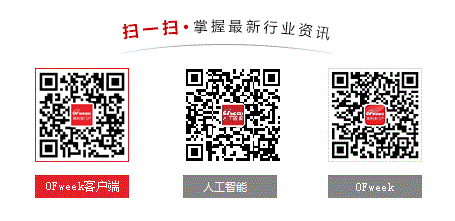
發(fā)表評(píng)論
請(qǐng)輸入評(píng)論內(nèi)容...
請(qǐng)輸入評(píng)論/評(píng)論長度6~500個(gè)字
圖片新聞
-

OpenAI發(fā)布的AI瀏覽器,市場(chǎng)為何反應(yīng)強(qiáng)烈?
-

馬云重返一線督戰(zhàn),阿里重啟創(chuàng)始人模式
-

機(jī)器人奧運(yùn)會(huì)戰(zhàn)報(bào):宇樹機(jī)器人摘下首金,天工Ultra搶走首位“百米飛人”
-

存儲(chǔ)圈掐架!江波龍起訴佰維,索賠121萬
-

長安汽車母公司突然更名:從“中國長安”到“辰致科技”
-

豆包前負(fù)責(zé)人喬木出軌BP后續(xù):均被辭退
-

字節(jié)AI Lab負(fù)責(zé)人李航卸任后返聘,Seed進(jìn)入調(diào)整期
-

員工持股爆雷?廣汽埃安緊急回應(yīng)
最新活動(dòng)更多
-
11月7日立即參評(píng)>> 【評(píng)選】維科杯·OFweek 2025(第十屆)物聯(lián)網(wǎng)行業(yè)年度評(píng)選
-
11月20日立即報(bào)名>> 【免費(fèi)下載】RISC-V芯片發(fā)展現(xiàn)狀與測(cè)試挑戰(zhàn)-白皮書
-
即日-11.25立即下載>>> 費(fèi)斯托白皮書《柔性:汽車生產(chǎn)未來的關(guān)鍵》
-
11月27日立即報(bào)名>> 【工程師系列】汽車電子技術(shù)在線大會(huì)
-
11月28日立即下載>> 【白皮書】精準(zhǔn)洞察 無線掌控——283FC智能自檢萬用表
-
12月18日立即報(bào)名>> 【線下會(huì)議】OFweek 2025(第十屆)物聯(lián)網(wǎng)產(chǎn)業(yè)大會(huì)
推薦專題
- 1 特斯拉工人被故障機(jī)器人打成重傷,索賠3.6億
- 2 AI 時(shí)代,阿里云想當(dāng)“安卓” ,那誰是“蘋果”?
- 3 拐點(diǎn)已至!匯川領(lǐng)跑工控、埃斯頓份額第一、新時(shí)達(dá)海爾賦能扭虧為盈
- 4 L3自動(dòng)駕駛延期,逼出車企技術(shù)自我淘汰
- 5 隱退4年后,張一鳴久違現(xiàn)身!互聯(lián)網(wǎng)大佬正集體殺回
- 6 機(jī)器人9月大事件|3家國產(chǎn)機(jī)器人沖刺IPO,行業(yè)交付與融資再創(chuàng)新高!
- 7 谷歌“香蕉”爆火啟示:國產(chǎn)垂類AI的危機(jī)還是轉(zhuǎn)機(jī)?
- 8 7倍機(jī)器人大牛股:高管股東套現(xiàn)VS機(jī)構(gòu)兇猛抱團(tuán),該信誰?
- 9 八部門聯(lián)手放行L3自動(dòng)駕駛!巨頭開始拼搶萬億市場(chǎng)?
- 10 OpenAI發(fā)布的AI瀏覽器,市場(chǎng)為何反應(yīng)強(qiáng)烈?











 分享
分享







