使用 TensorFlow.js 在瀏覽器上進行自定義對象檢測
什么是物體檢測?
與許多計算機視覺認知應用相比,對象檢測是在圖像和視頻中識別和定位對象的常用技術之一。顧名思義——“計算機視覺”,是計算機獲得類似人類視覺以查看和識別物體的能力。目標檢測可以被視為具有一些高級功能的圖像識別。該算法不僅可以識別/識別圖像/視頻中的對象,還可以對它們進行定位。換句話說,算法在圖像或視頻幀中的對象周圍創建了一個邊界框。

物體檢測示例
各種物體檢測算法
以下是一些用于對象檢測的流行:
R-CNN: 基于區域的卷積神經網絡
Fast R-CNN: :基于區域的快速卷積神經網絡
Faster R-CNN: 更快的基于區域的卷積網絡YOLO: 只看一次
SSD: 單鏡頭探測器每種算法都有自己的優缺點。這些算法如何工作的細節超出了本文的范圍。

卷積神經網絡的架構
曾經晚上放學回家,打開電視看最喜歡的動畫片的美好時光,可能大家都經歷過。相信我們都喜歡看動畫片。那么,如何重溫那些日子呢?
今天,我們將學習如何使用 TensorFlow.js 創建端到端的自定義對象檢測 Web 應用程序。我們將在自定義數據集上訓練模型,并將其作為成熟的 Web 應用程序部署在瀏覽器上。
如果你對構建自己的對象檢測模型感到興奮,還等什么?讓我們深入了解。
本文將創建一個在瀏覽器上實時檢測卡通的模型。隨意選擇你自己的數據集,因為整個過程保持不變。
創建數據集
第一步是收集要檢測的對象的圖像。比如最喜歡的動畫片是機器貓,史酷比,米奇 老鼠,憨豆先生和麥昆。這些卡通形象構成了這個模型的類。為這五個類中的每一個收集了大約 60 張圖像。這是數據集外觀。

記住:如果你給模型喂垃圾,你就會得到垃圾。為了獲得最佳結果,請確保為模型收集足夠的圖像以從中學習特征。
收集到足夠的數據后,讓我們繼續下一步。
標記數據集
要標記數據集中的對象,我們需要一個注釋/標記工具。有很多注釋工具可以做到這一點,例如 LabelImg、Intel OpenVINO CVAT、VGG Image Annotator 等。
雖然這些都是業內最好的注釋工具,但發現 LabelImg 更容易使用。隨意選擇你喜歡的任何注釋工具,或者直接按照本文進行操作。
下面是一個帶注釋的圖像的示例:圍繞感興趣區域(對象)及其標簽名稱的邊界框。

圖片標注
對于每個注釋的圖像,將生成一個相應的 XML 文件,其中包含元數據,例如邊界框的坐標、類名、圖像名稱、圖像路徑等。
訓練模型時需要這些信息。我們稍后會看到那部分。
下面是 XML 注釋文件的外觀示例。

注釋 XML 文件
好的,一旦你正確注釋了所有圖像,按照目錄結構的以下方式將數據集拆分為訓練集和測試集:

數據集的目錄結構
在 Google Drive 上上傳數據集登
錄你的 Google 帳戶并將壓縮的數據集上傳到你的 Google Drive。我們將在模型訓練期間獲取此數據集。確保數據集的上傳沒有因網絡問題而中斷,并且已完全上傳。

Google Drive 上的數據集
在本地機器上克隆以下存儲庫
https://github.com/NSTiwari/TensorFlow.js-Custom-Object-Detection
此存儲庫包含一個名為:Custom_Object_Detection_using_TensorFlow_js.pynb的 Colab Notebook。
打開 Google Colab 并將此 Colab Notebook上傳到那里。現在,我們將開始實際訓練我們的對象檢測模型。
我們正在使用 Google Colab,因此你無需在本地機器上安裝 TensorFlow 和其他庫,因此我們避免了手動安裝庫的不必要麻煩,如果安裝不當可能會出錯。
配置 Google Colab
在 Google Colab 上上傳筆記本后,檢查運行時類型是否設置為“GPU”。為此,請單擊 Runtime –> Change runtime type.

Google Colab 設置
在筆記本設置中,如果硬件加速器設置為'GPU',如下圖,你就可以開始了。

Google Colab 設置
如果以上五個步驟都成功完成,那么就開始真正的游戲 —— 模型訓練。
模型訓練
配置所有必要的訓練參數。

掛載 Google Drive:
訪問你在第 3 步中存儲在 Google Drive 上的數據集。
from google.colab import drive
drive.mount('/content/drive')
安裝 TensorFlow 對象檢測 API:
安裝和設置 TensorFlow 對象檢測 API、Protobuf 和其他必要的依賴項。
依賴項:
所需的大部分依賴項都預裝在 Google Colab 中。我們需要安裝的唯一附加包是 TensorFlow.js,它用于將我們訓練的模型轉換為與網絡兼容的模型。
協議緩沖區:
TensorFlow 對象檢測 API 依賴于所謂的協議緩沖區(也稱為 protobuf)。Protobuf 是一種描述信息的語言中立方式。這意味著你可以編寫一次 protobuf,然后編譯它以用于其他語言,如 Python、Java 或 C。下面使用的protoc命令正在為 Python 編譯 object_detection/protos 文件夾中的所有協議緩沖區。
環境:
要使用對象檢測 API,我們需要將它與包含用于訓練和評估幾個廣泛使用的卷積神經網絡 (CNN) 圖像分類模型的代碼的 slim 添加到我們的 PYTHONPATH 中。


測試設置:
運行模型構建器測試以驗證是否一切設置成功。
!python object_detection/builders/model_builder_tf1_test.py
從 Google Drive 復制數據集文件夾:
獲取保存在 Drive 上的圖像和注釋數據集。
!unzip /content/drive/MyDrive/TFJS-Custom-Detection -d /content/
%cd /content/
%mkdir data
加載 xml_to_csv.py 文件:
!wget https://raw.githubusercontent.com/NSTiwari/TensorFlow.js-Custom-Object-Detection/master/xml_to_csv.py -P /content/TFJS-Custom-Detection/
將XML注釋轉換為 CSV 文件:
所有 PascalVOC 標簽都轉換為 CSV 文件,用于訓練和測試數據。
%cd /content/
!python TFJS-Custom-Detection/xml_to_csv.py
在數據文件夾中創建 labelmap.pbtxt 文件:考慮以下示例:

創建TFRecord:
下載 generate_tf_record.py 文件。
!wget https://raw.githubusercontent.com/NSTiwari/TensorFlow.js-Custom-Object-Detection/master/generate_tf_records.py -P /content/
!python generate_tf_records.py -l /content/data/labelmap.pbtxt -o data/train.record -i TFJS-Custom-Detection/images -csv TFJS-Custom-Detection/train_labels.csv
!python generate_tf_records.py -l /content/data/labelmap.pbtxt -o data/val.record -i TFJS-Custom-Detection/images -csv TFJS-Custom-Detection/val_labels.csv
導航到models/research目錄:
%cd /content/models/research
下載基本模型:
從頭開始訓練模型可能需要大量計算時間。相反,我們選擇在預訓練模型上應用遷移學習。當然,遷移學習在很大程度上有助于減少計算和時間。我們將使用的基本模型是非常快的 MobileNet 模型。

模型配置:
在訓練開始之前,我們需要通過指定 labelmap、TFRecord 和 checkpoint 的路徑來配置訓練管道。默認批量大小為 128,這也需要更改,因為它太大而無法由 Colab 處理。
import re
from google.protobuf import text_format
from object_detection.utils import config_util
from object_detection.utils import label_map_util
pipeline_skeleton = '/content/models/research/object_detection/samples/configs/' + CONFIG_TYPE + '.config'
configs = config_util.get_configs_from_pipeline_file(pipeline_skeleton)
label_map = label_map_util.get_label_map_dict(LABEL_MAP_PATH)
num_classes = len(label_map.keys())
meta_arch = configs["model"].WhichOneof("model")
override_dict = {
'model.{}.num_classes'.format(meta_arch): num_classes,
'train_config.batch_size': 24,
'train_input_path': TRAIN_RECORD_PATH,
'eval_input_path': VAL_RECORD_PATH,
'train_config.fine_tune_checkpoint': os.path.join(CHECKPOINT_PATH, 'model.ckpt'),
'label_map_path': LABEL_MAP_PATH
}
configs = config_util.merge_external_params_with_configs(configs, kwargs_dict=override_dict)
pipeline_config = config_util.create_pipeline_proto_from_configs(configs)
config_util.save_pipeline_config(pipeline_config, DATA_PATH)
開始訓練:
運行下面的單元格以開始訓練模型。通過調用model_main腳本并將以下參數傳遞給它來調用訓練
· 我們創建的pipeline.config 的位置。
· 我們想要保存模型的位置。
· 我們想要訓練模型的步驟數(訓練時間越長,學習的潛力就越大)。
· 評估步驟的數量(或測試模型的頻率)讓我們了解模型的表現。
!rm -rf $OUTPUT_PATH
!python -m object_detection.model_main
--pipeline_config_path=$DATA_PATH/pipeline.config
--model_dir=$OUTPUT_PATH
--num_train_steps=$NUM_TRAIN_STEPS
--num_eval_steps=100
導出推理圖:
每 500 個訓練步驟后生成檢查點。每個檢查點都是你的模型在該訓練點的快照。
如果由于某種原因訓練因網絡或電源故障而崩潰,那么你可以從最后一個檢查點繼續訓練,而不是從頭開始。
import os
import re
regex = re.compile(r"model.ckpt-([0-9]+).index")
numbers = [int(regex.search(f).group(1)) for f in os.listdir(OUTPUT_PATH) if regex.search(f)]
TRAINED_CHECKPOINT_PREFIX = os.path.join(OUTPUT_PATH, 'model.ckpt-{}'.format(max(numbers)))
print(f'Using {TRAINED_CHECKPOINT_PREFIX}')
!rm -rf $EXPORTED_PATH
!python -m object_detection.export_inference_graph
--pipeline_config_path=$DATA_PATH/pipeline.config
--trained_checkpoint_prefix=$TRAINED_CHECKPOINT_PREFIX
--output_directory=$EXPORTED_PATH
測試模型:
現在,讓我們在一些圖像上測試模型。請記住,該模型僅訓練了 500 步。所以,準確度可能不會那么高。運行下面的單元格來親自測試模型并了解模型的訓練效果。
注意:有時,此命令不運行,可以嘗試重新運行它。此外,嘗試將模型訓練 5,000 步,看看準確性如何變化。
from IPython.display import display, Javascript, Image
from google.colab.output import eval_js
from base64 import b64decode
import tensorflow as tf
# Use javascipt to take a photo.
def take_photo(filename, quality=0.8):
js = Javascript('''
async function takePhoto(quality) {
const div = document.createElement('div');
const capture = document.createElement('button');
capture.textContent = 'Capture';
div.appendChild(capture);
const video = document.createElement('video');
video.style.display = 'block';
const stream = await navigator.mediaDevices.getUserMedia({video: true});
document.body.appendChild(div);
div.appendChild(video);
video.srcObject = stream;
await video.play();
// Resize the output to fit the video element.
google.colab.output.setIframeHeight(document.documentElement.scrollHeight, true);
// Wait for Capture to be clicked.
await new Promise((resolve) => capture.onclick = resolve);
const canvas = document.createElement('canvas');
canvas.width = video.videoWidth;
canvas.height = video.videoHeight;
canvas.getContext('2d').drawImage(video, 0, 0);
stream.getVideoTracks()[0].stop();
div.remove();
return canvas.toDataURL('image/jpeg', quality);
}
''')
display(js)
data = eval_js('takePhoto({})'.format(quality))
binary = b64decode(data.split(',')[1])
with open(filename, 'wb') as f:
f.write(binary)
return filename
try:
take_photo('/content/photo.jpg')
except Exception as err:
# Errors will be thrown if the user does not have a webcam or if they do not
# grant the page permission to access it.
print(str(err))
# Use the captured photo to make predictions
%matplotlib inline
import os
import numpy as np
from matplotlib import pyplot as plt
from PIL import Image as PImage
from object_detection.utils import visualization_utils as vis_util
from object_detection.utils import label_map_util
# Load the labels
category_index = label_map_util.create_category_index_from_labelmap(LABEL
MAP_PATH, use_display_name=True)
# Load the model
path_to_frozen_graph = os.path.join(EXPORTED_PATH, 'frozen_inference_graph.pb')
detection_graph = tf.Graph()
with detection_graph.as_default():
od_graph_def = tf.GraphDef()
with tf.gfile.GFile(path_to_frozen_graph, 'rb') as fid:
serialized_graph = fid.read()
od_graph_def.ParseFromString(serialized_graph)
tf.import_graph_def(od_graph_def, name='')
with detection_graph.as_default():
with tf.Session(graph=detection_graph) as sess:
# Definite input and output Tensors for detection_graph
image_tensor = detection_graph.get_tensor_by_name('image_tensor:0')
# Each box represents a part of the image where a particular object was detected.
detection_boxes = detection_graph.get_tensor_by_name('detection_boxes:0')
# Each score represent how level of confidence for each of the objects.
# Score is shown on the result image, together with the class label.
detection_scores = detection_graph.get_tensor_by_name('detection_scores:0')
detection_classes = detection_graph.get_tensor_by_name('detection_classes:0')
num_detections = detection_graph.get_tensor_by_name('num_detections:0')
image = PImage.open('/content/photo.jpg')
# the array based representation of the image will be used later in order to prepare the
# result image with boxes and labels on it.
(im_width, im_height) = image.size
image_np = np.array(image.getdata()).reshape((im_height, im_width, 3)).astype(np.uint8)
# Expand dimensions since the model expects images to have shape: [1, None, None, 3]
image_np_expanded = np.expand_dims(image_np, axis=0)
# Actual detection.
(boxes, scores, classes, num) = sess.run(
[detection_boxes, detection_scores, detection_classes, num_detections],
feed_dict={image_tensor: image_np_expanded})
# Visualization of the results of a detection.
vis_util.visualize_boxes_and_labels_on_image_array(
image_np,
np.squeeze(boxes),
np.squeeze(classes).astype(np.int32),
np.squeeze(scores),
category_index,
use_normalized_coordinates=True,
line_thickness=8)
plt.figure(figsize=(12, 8))
plt.imshow(image_np)
將模型轉換為 TFJS:
我們導出的模型適用于 Python。但是,要將其部署在 Web 瀏覽器上,我們需要將其轉換為 TensorFlow.js,以便兼容直接在瀏覽器上運行
此外,該模型僅將對象檢測為label_map.pbtxt. 因此,我們還需要為所有可以映射到 ID 的標簽創建一個 JSON 列表。

下載模型:
現在可以下載 TFJS 模型了。
注意:有時,此命令不會運行或會引發錯誤。請嘗試再次運行它。
你還可以通過右鍵單擊左側邊欄文件檢查器中的 model_web.zip 文件來下載模型。
from google.colab import files
files.download('/content/model_web.zip')
如果你順利到達這里,恭喜你,你已經成功地訓練了模型。
使用 TensorFlow.js 在 Web 應用程序上部署模型。下載 TFJS 模型后,復制TensorFlow.js-Custom-Object-Detection/React_Web_App/public目錄中的 model_web 文件夾 。
現在,運行以下命令:
cd TensorFlow.js-Custom-Object-Detection/React_Web_App
npm install
npm start
現在,最后在你的 Web 瀏覽器上打開localhost:3000并親自測試模型。

TF.js 模型的對象檢測輸出
因此,恭喜你使用 TensorFlow 創建了端到端的自定義對象檢測模型,并將其部署在使用 TensorFlow.js 的 Web 應用程序上。
原文標題 : 使用 TensorFlow.js 在瀏覽器上進行自定義對象檢測
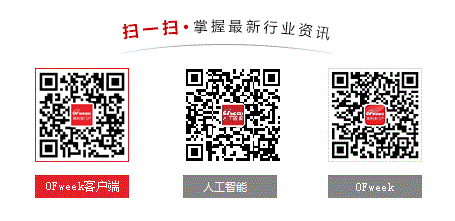
請輸入評論內容...
請輸入評論/評論長度6~500個字
最新活動更多
-
11月7日立即參評>> 【評選】維科杯·OFweek 2025(第十屆)物聯網行業年度評選
-
11月20日立即報名>> 【免費下載】RISC-V芯片發展現狀與測試挑戰-白皮書
-
即日-11.25立即下載>>> 費斯托白皮書《柔性:汽車生產未來的關鍵》
-
11月27日立即報名>> 【工程師系列】汽車電子技術在線大會
-
11月28日立即下載>> 【白皮書】精準洞察 無線掌控——283FC智能自檢萬用表
-
12月18日立即報名>> 【線下會議】OFweek 2025(第十屆)物聯網產業大會











 分享
分享















